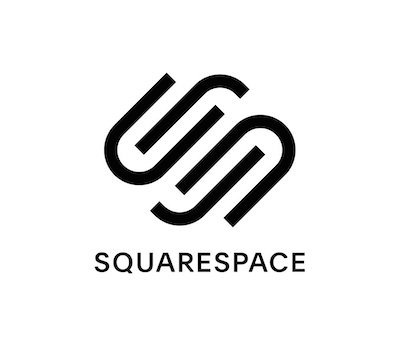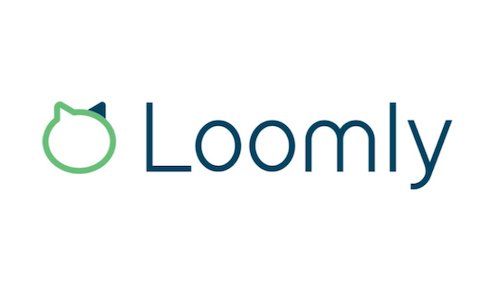Design and Business Resources
There are so many options out there for freelancers and entrepreneurs to run their businesses. We need business tools, such as invoicing, getting contracts signed, and keeping track of expenses. We need design tools, such as designing our website, creating social media posts, and designing website assets. And we need tools to monitor our search engine optimization results.
I’m going to share here several tools that I currently use or have used in the past. I’ll tell you about their essential features, what I find/have found most useful, and their pricing (pricing is accurate as of date of publication of this post—please see their websites for updated pricing). I’ve also got a discounts for you for some of the tools. So, let’s dive in.
BUSINESS
HoneyBook
I currently use HoneyBook for keep track of client projects and bookkeeping. HoneyBook has a wonderful user interface and intuitive user experience design.
For managing client projects, you can:
Create a project
Input client details
Send proposals
Let clients (or potential clients) schedule themselves — allows for integration with your Google Calendar
Schedule tasks
Track your time
Create and send invoices
Get paid through HoneyBook
For bookkeeping, you can:
Connect your bank account (required if getting paid through HoneyBook)
Track expenses
Monitor profit and loss
HoneyBook also acts as a customer relationship management (CRM) system. You can create contact forms to embed on your website or to send clients/potential clients directly to your HoneyBook link. There is a HoneyBook Chrome extension to make it easy to transfer leads from your Gmail account right into your HoneyBook CRM. You can create automations to follow up with leads.
HoneyBook has lots of templates that you can use for proposals, contracts, release of copyright, questionnaires, and more.
When you first get started with HoneyBook, you can upload as many documents as you want—this is a one-time thing—for them to convert into your own custom templates. You’ll want to take advantage of this if you already have documents that you use and prefer over their built-in templates. Once they convert your documents, you can go in and edit them.
For example, I uploaded my contracts. I now go in and add custom details for each client. As my fees change, I can update that instead of having to recreate the documents. You can adjust in the settings which form blocks the client can edit and which form blocks are required for them to fill out. This is a fabulous service.
Pricing starts at $39/month paid monthly. Click here to get 50% off your first year. (Affiliate link)
Wave Apps
Before switching to HoneyBook, I was using Wave Apps. Wave is fabulous for invoicing, bookkeeping, and getting paid. You connect your business bank account, and the software pulls in your bank activity to auto-populate your income and expenses. You can also manually input income and expenses that come from outside of that bank account—e.g., cash or another bank account.
For accepting payments, Wave lets you accept one-time payments, recurring billing, and automatic payments. Payouts go to your bank in as little as two days.
They have a free plan if all you want to do is bookkeeping. To accept payments, they charge a 2.9% fee per transaction plus $0.30. This is similar to PayPal.
Wave also lets you do payroll and manage payroll taxes. They charge a $35/month fee for this service.
WEBSITE DESIGN
Squarespace
You already know that all I use for designing and hosting websites is Squarespace. I used to be on Wordpress but switched to Squarespace about seven years ago. I love how clean and simple Squarespace is to use. Everything a do-it-yourselfer needs is built right in. Unlike Wordpress, you don’t need any plugins to have a great website.
Squarespace has gorgeous templates to get you started. You can choose a template to fit your industry, your website goals, or simply your design vision. You can then customize your template to fit your exact vision. You can easily change your colors and fonts. Adding images and videos is simple. You can move sections. You can start with pre-designed layouts or create from a blank page or section.
Squarespace now has additional services (meaning, for an additional fee) for email marketing and scheduling. When you have a newsletter-signup form on your website, you can link it a major email-marketing service, such as MailChimp. Or you can sign up for Squarespace’s built-in email marketing feature, which is what I use. This is so great because, when you create newsletters or automations, Squarespace brings your branding (logo, fonts, and colors) right over into your emails.
The scheduling services allows people to schedule appointments with you right on your website. I don’t use this service since I have that capability through HoneyBook.
Two fabulous features of Squarespace are their powerful analytics and SEO tools. Analytics are built in to your website account. You can see the total visits to your site, the number of unique visitors, where traffic is coming from (country, browser type, mobile vs desktop), what pages are most popular on your site, how your buttons and forms are performing, and number of subscribers to your RSS feeds (if you have a blog and/or podcast). If you link your account to your Google Workspace account, you can even see how you are performing in Google keyword searches. And, if you are on a commerce plan and sell products/services through Squarespace, Analytics tells you how many sales you are making and how much income is coming in.
SEO tools are built in globally and on every page. Squarespace even has an SEO checklist to guide you through the basics of setting up search engine optimization.
The personal plan costs $14/month paid annually. The business plan is $23/month paid annually. The commerce plan is $27/month annually. Paying annually saves you about 35% over paying monthly.
When you hire me to create a website or a homepage for you and sign up for a new Squarespace account, you save an additional 20% on your first year paying annually.
Squarekicker
While most do-it-yourselfers never need any plugins to get a gorgeous Squarespace website, there are times when you may want some advanced or specialized design features that aren’t built in to Squarespace.
Squarekicker is a system-wide Squarespace plugin that you add to your account that allows you make changes to any page, section, or block. The plugin allows you to see the changes as you design, allowing you to control each pixel of your design.
The major features of Squarekicker include:
Block container tools for text, image, and summary blocks: Layouts, backgrounds, borders, shadows, rotate, visibility, filters, overlays, text, and font
Sections: Background, dividers, layout, and visibility
Newsletter: Title, description, inputs, buttons, disclaimer, block, and post-submit design
Header: Background, button, layout, and logo
Scrolling: Custom bar, icons, and scroll-up button
Device-design toggle
Sticky split
Sticky sections
Sticky blocks
Horizontal scrolling
Plans start at $12/month for use on one website. (Affiliate link)
SQSP Themes
If you don’t want to go all-in with a system-wide plugin, SQSP Themes has individual plugins you can buy to take care of specific design needs.
Their plugins include:
Sidebar
Lightbox
Video Lightbox
Accordion tabs
Background video controls
Testimonial slider
Related posts and products
Gallery plugins
I have used their Sidebar Plugin for my blog and podcast. It is fairly simple to set up. It requires uploading two files and creating an unlinked page in which you design your sidebar. They have a video that walks you through the whole process.
Instead of using a sidebar, I currently have two footers and use some CSS and HTML code to hide the blog/podcast footer on the rest of my website. The SQSP Theme is easier to use than what I do as the plugin is a one-time thing. What I do requires that I input that code on every new non-blog or non-podcast page that I create.
DESIGN
Adobe Creative Cloud Express
To create images for my website and for social media, I use Adobe Create Cloud Express. Actually, I subscribe to the entire Adobe Creative Suite. But, if you don’t need the full suite that includes Adobe Illustrator, Photoshop, InDesign, etc., Adobe Create Cloud Express is an excellent standalone product. I use it instead of Canva—the usual go-to product for visual asset creation.
Adobe CCE is a mobile app and a desktop platform (available on the Pro plan) that allows you to create images and animations for use on social media, business cards, logos, brochures, websites, etc.—anywhere you need visuals. Like Canva, Adobe CCE offers a wealth of templates and the option to create custom sizes. You can download your files to photos or files, or you can publish to social media.
They have a free plan. But I recommend the Pro plan. The Pro plan costs $9.99/month or $99.99 annually. (Compare this to Canva at $12.99/month or $119.99 annually.)
The Pro plan includes Adobe Photoshop Express, Adobe Premiere Rush, Adobe Spark Video, and Adobe Spark Page. You also get access to:
Premium templates and design assets
More than 160 million royalty-free Adobe Stock collection photos
Over 20,000 licensed Adobe Fonts
Adding your branding, logo, colors, and fonts in one tap
Converting and exporting to and from PDFs and other file types
Creating on both web and mobile
100GB of storage
SOCIAL MEDIA
Unfold
Unfold is actually another visual-asset design app, but I list it under Social Media because it specifically creates images for social media and allows you to create and publish social media posts.
Unfold is a Squarespace asset. You won’t find it in your Squarespace dashboard. It’s a standalone mobile. The Pro plan gives you access to the desktop version.
Its basic features include:
Create social media content
Edit photos and videos with filters and effects
100s of templates
Schedule your Instagram feed in advance
The Pro plan gives you additional features, such as:
Mange assets on desktop
Apply your colors, stickers, logos, and fonts with Brand Kits
The Pro plan starts at $12.99/month.
Loomly
Loomly is an extremely powerful brand and content management system. Loomly allows you to create, schedule, manage, and track your social media content. It acts as a content calendar—which you know I highly recommend. Once you create your content, you can schedule posts far in advance. The system gives you a wonderful calendar view of your posts, delineating your different accounts. You get previews of how each post will look on its respective platform.
The basic features include:
Manage assets in one location: Photos, videos, notes, links
Generate post and ad previews
Allows for adding team members for collaboration
Automated publishing for Facebook, Twitter, Instagram, Pinterest, LinkedIn, Google My Business, Facebook Ads, and Instagram Ads
Manual published for Custom Channel, Snapchat, and TikTok
Allows you to responds directly to messages, comments, and reactions from followers on Facebook, Twitter, Instagram, and LinkedIn
The base plan starts at $26/month. The standard plan starts at $59/month and includes powerful analytics. Honestly, since you can use Unfold to schedule posts to Instagram and manually go into other social-media platforms to schedule there, I would recommend Loomly at the standard plan level. While, yes, scheduling multiple social-media platforms in one location is ideal, the analytics are a real selling point to me.
SEARCH ENGINE OPTIMIZATION
GrowthBar
Squarespace’s built-in SEO tools make it easy to set up your search engine optimization. But you need a way to track how you’re doing. You can use Squarespace’s analytics to look at traffic and keyword results (what keyword searches you’re showing up in and what your ranking is for those searches). But wouldn’t it be great to know your domain authority ranking, how you’re doing for any keyword search, and what related keywords might help boost your ranking?
GrowthBar SEO allows you to do all of that.
Here are GrowthBar’s main features:
Keyword research: Track any site’s keyword ranking and get keyword suggestions, get keyword difficulty scores, and get related long-tail keywords
Domain authority ranking
Content creation: Generate content outlines for you blog or website with titles, introductions, keywords, word counts, headers, images, and links—practically writes your blogs posts for you
Backlinks: See any site’s domain authority, organic keywords, Google Ads, FacebookAds, and backlinks
GrowthBar is awesome not only for tracking your own SEO performance, but also for taking a peek at your competition. You can see their domain authority, how their ads are doing, and what their top keywords are. I love GrowthBar’s feature of giving suggestions for other long-tail keywords. I also like that they rank the difficulty of each keyword. That is, they let you know how difficult it would be for you to become a domain authority for that keyword. They also show you how many searches are being performed for that keyword every month. This lets you know if it’s worth using that keyword. For example, your chosen keyword may be easy for you to become a domain authority. But, if it doesn’t get that many search per month, it’s really not worth going after.
GrowthBar is a great alternative to the more well-known Ahrefs and SEM Rush. Those programs are somewhat more robust. But they also cost a lot more. GrowthBar plans start at $29/month when paid annually. Ahrefs plans start at $99/month. SEM Rush plans start at $119.99/month. These are usually out of reach for freelancers.
Click here to get a 20% discount on GrowthBar (affiliate link).
Audio and Video
Riverside FM
For podcasting and recording video tutorials where you’ll be sharing your screen, I love Riverside FM.
Riverside provides excellent audio and video recording quality. One thing I love about when I have a guest on my podcast is that the system records separate tracks for each guest. This is really important in case one person’s audio records at a different level from another person. When you go to edit, you can then adjust the volume to make them even. However, you can set Riverside to adjust the volume automatically! But it’s still great to have the separate tracks in case you want to do something more advanced with them in an external editing program, such as Ferrite Recording Studio—the one that I use.
For video, you can record yourself on the screen while you’re sharing your screen. This is awesome. I had been using other recording systems and didn’t have myself in the recoding. Just my screen. Having yourself up there at the same time really personalizes the tutorial for your viewers.
When you share a video interview, you can change the layout of the videos. For example, you can show all the speakers at the same time. You can show just the active speaker. Or you can show the active speaker in the main window and do picture-in-picture with the non-speaking person in a smaller window in a corner. You can also add a background—a preset color or image, or upload an image of your image. You can even add your logo to the screen.
When you upgrade to the $29/month or $24/month paid annually plan, you get free transcriptions included in your plan. This is awesome when you want to offer transcriptions of your podcasts or add subtitles to your videos. This is a good idea for audience engagement, SEO, and accessibility.
There is also a producer mode. This means that you can have someone come on to control the recording without being recorded themselves. This is really helpful when you need to focus on speaking and interviewing. The producer can start and stop the recording and mark key points in the recording using the mark feature. You would use this when you ask a question or switch topics. Then you include these markers in your podcast show notes.
Riverside works in Chrome and with an iPhone app. It’s easy to send the invitation-to-join link to your guests by text or email. They are given full instructions on how it works. And how it works is very simple! There’s no learning curve for guests. And the learning curve for creators is really low. Riverside walks you through the details as soon as you get started.
Plans start at $9/month paid annually. And you get 20% off when you use my link.
—
There are certainly more design, business and SEO tools out there. It’s really a matter of preference. I’ve tried others over the years. Adobe has always, always been my favorite. I have used Canva, but I’m an Adobe person, and I didn’t find anything that Canva could do that Adobe couldn’t. I may even find Adobe CCE to be more powerful. If you’re on the fence, remember that Adobe CCE costs less and gives you access to several more Adobe products. Give them both a trial, and see which one best fits your style.
I do love Wave Apps, but I switched to HoneyBar because of the additional functionality. Wave is really fabulous if you’re just not a QuickBooks person. I am not. But, if you want to integrate you proposals, contracts, questionnaires, leads, and other items into your basic bookkeeping, then HoneyBar is the way to go.
I have nothing else to say about Squarespace beyond what’s already written in several places on my website. Okay, I’ll add: Love, love, love.
Love.